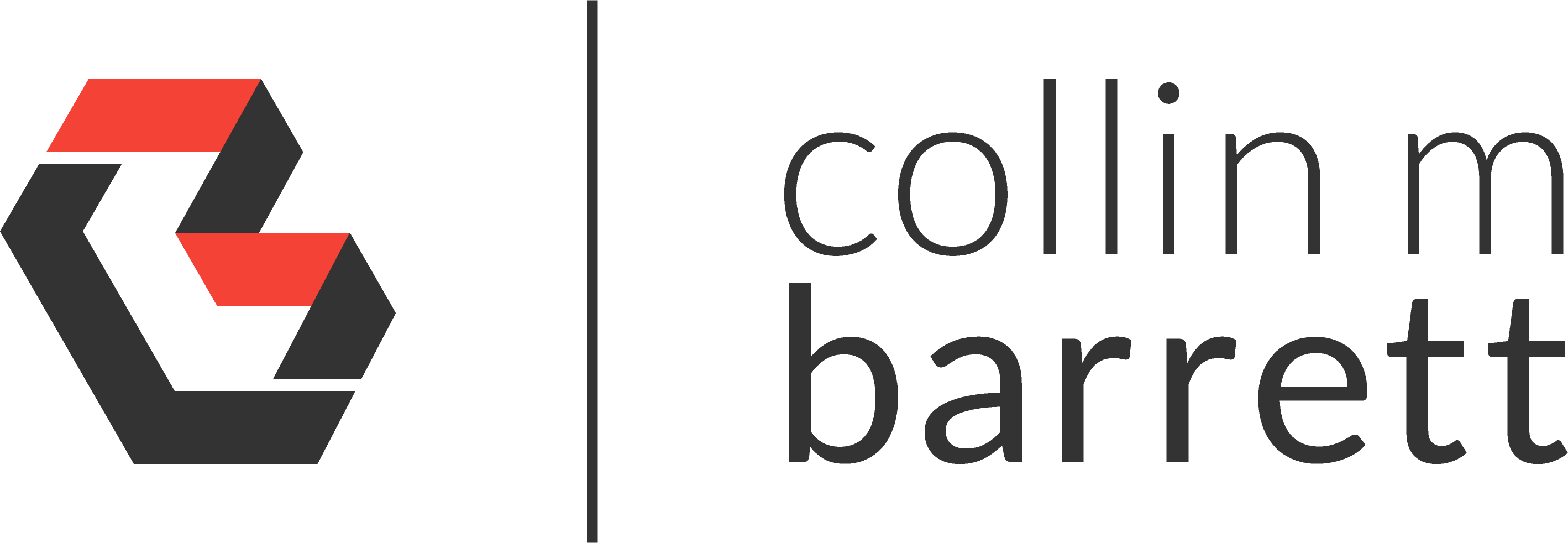
DD-WRT: Connecting to the Optimal ProtonVPN Server with OpenVPN
Disclaimer: I imported this post from WordPress to Jekyll on 9/2/23. Forgive the misformatting until I get a chance to clean it up.
Update 9.17.2023:
Added Shell Command for running on-demand.
Update 6.27.2022:
Added most recent script to GitHub rather than updating this post. ProtonVPN now supports customized OpenVPN username suffixes to specify exit node and additional features. See latest script here.
Update 7.28.2021:
Updated and simplified the script to continue to support PBR per this forum post.
In a recent post, I outlined a solution that I was testing for configuring my DD-WRT router to connect to an optimal ProtonVPN server. In short, I configured a domain name that I own to return a round-robin IP address from a set of generally optimal servers for my location with Cloudflare.
This solution partially mimicked ProtonVPN’s country configuration option that allows you to connect to
us.protonvpn.com which should resolve to the most ideal US IP for your location and the current server load. In my
testing, however, this domain often connected me to servers that were physically far from my location with sub-par speed
and latency.
My custom domain solution worked alright but did not take into account the servers’ current loads. Server loads seem to
be fluctuating more wildly during the pandemic, and performance degradation can be quite noticeable during peak loads.
ProtonVPN exposes an API endpoint here that provides up-to-date Load and
Score metrics for each server. In this post, I outline how I automated selecting a more optimal server IP via a shell
script on DD-WRT. This solution assumes that you already have the DD-WRT OpenVPN Client enabled and connected to
ProtonVPN (ProtonVPN docs).
Entware
To parse the JSON results from the ProtonVPN API, I wanted to use the popular jq
command-line tool. DD-WRT does not ship with this tool out of the box,
however, so I first had to install the Entware package manager.
The DD-WRT wiki page provides fairly straightforward instructions on how to format a USB flash drive and install the package manager. I connected to my router via telnet. The installation went smoothly for me following that guide, but there could certainly be room for errors or hiccups, especially amongst various routers, chipsets, and DD-WRT builds.
Once Entware was installed, I installed jq with:
opkg install jq
curl
The next step of the process was curling the ProtonVPN API and piping the results through a jq query to select the
currently optimal IP address.
I am not sure if their API respects the no-cache header, but I decided to pass it along regardless in the hopes of
always receiving the freshest results. The API returns JSON by default, but I prefer to be explicit and request a
response of application/json.
curl -s -H "Cache-Control: no-cache" -H "Accept: application/json" https://api.protonmail.ch/vpn/logicals
I have noticed that sometimes the ssl negotiation fails when calling the API with curl on DD-WRT. I suspect this to be
an issue with my DD-WRT configuration. The workaround, although undoubtedly a bit insecure, is passing the -k
(--insecure) flag to curl.
jq
Below, I filter the JSON response with jq. I select a Status of 1 which means to only consider servers that are
currently online. Since I pay for a Plus subscription, I only want to connect to Tier 2 servers which theoretically have
more available capacity as they are reserved for higher-paying subscribers. I only want to connect to a server in one of
the nearest metros to my current location to reduce latency. I specified that I do not want one of ProtonVPN’s tor nodes
due to the much higher performance penalty that incurs (.Features == 8).
With that subset of servers selected, I applied a sort by Score and then by Load. Lastly, I selected the top IP address from the list.
echo "$LOGICALS" | jq '.LogicalServers | map(select(.Status == 1 and .Tier == 2 and .Features == 8 and (.City |
(contains("Atlanta") or contains("Dallas") or contains("Chicago"))))) | [sort_by(.Score, .Load)[]][0] |
.Servers[0].EntryIP'
Shell Command
Here’s an alternate simple variant that can be manually run on demand to get the current optimal server name and IP.
curl -sk -H "Cache-Control: no-cache" -H "Accept: application/json" https://api.protonmail.ch/vpn/logicals \
| jq -r '
[
.LogicalServers
| map(select(.City != null and (.City | contains("Dallas"))))
| sort_by(.Score, .Load)[0]
| {Name: .Name, EntryIP: .Servers[0].EntryIP}
]
| "\(.[0].Name) - \(.[0].EntryIP)"
' \
| xargs echo
Shell Script
Here is the final script I am using (also available as a
gist). Since I run the script from cron, I
needed to define the PATH so the script knows where to locate tools like jq and curl. Since ProtonVPN’s API factors
in my current location in its Score values, the call to their API is the one network request that I do want to execute
on my raw WAN connection.
After fetching and filtering to the optimal server IP, I update the remote in nvram and then restart the openvpn
service.
#!/bin/sh
# specify PATH to run from cron
PATH=/bin:/usr/bin:/sbin:/usr/sbin:/jffs/sbin:/jffs/bin:/jffs/usr/sbin:/jffs/usr/bin:/mmc/sbin:/mmc/bin:/mmc/usr/sbin:/mmc/usr/bin:/opt/sbin:/opt/bin:/opt/usr/sbin:/opt/usr/bin
# on router startup, wait for network to initially connect
# sleep 25
# verify not on VPN when fetching ProtonVPN server scores
# MYPUBLICIP=$(curl -s http://whatismyip.akamai.com/)
# echo "My public IP is ${MYPUBLICIP}"
# fetch ProtonVPN server info
LOGICALS=$(curl -sk -H "Cache-Control: no-cache" -H "Accept: application/json" https://api.protonmail.ch/vpn/logicals)
# query for optimal server
IPSTRING=$(echo "$LOGICALS" | jq '.LogicalServers | map(select(.Status == 1 and .Tier == 2 and .Features == 8 and (.City
| (contains("Atlanta") or contains("Dallas") or contains("Chicago"))))) | [sort_by(.Score, .Load)[]][0] |
.Servers[0].EntryIP')
if [ -n "$IPSTRING" ]; then
IPSTRING="${IPSTRING%\"}"
IP="${IPSTRING#\"}"
CURRENTIP=$(nvram get openvpncl_remoteip)
echo "The current OpenVPN server IP is ${CURRENTIP}"
if [ "$IP" != "$CURRENTIP" ]; then
echo "Connecting to $IP..."
# update OpenVPN server
nvram set openvpncl_remoteip="${IP}"
nvram commit
# restart openvpn
stopservice openvpn
startservice openvpn
else
echo "The optimal ProtonVPN server ($IP) has not changed. Aborting..."
fi
else
echo "Failed to fetch ProtonVPN server info. Aborting..."
fi
Cron
I use cron jobs to execute this script automatically. The DD-WRT GUI enables this configuration, which I wired up to refresh the connection twice a day (7:25 am and 5 pm, the beginning and end of my typical workday).
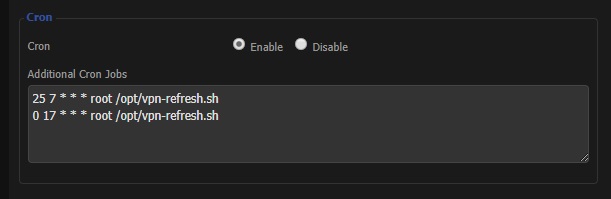
Startup
Additionally, I have enabled DD-WRT’s watchdog service to ping a large public DNS provider (I use Cloudflare’s 1.1.1.1) every so often to ensure my router still has connection to the WAN. When WAN connection is down, the router will automatically reboot. When DD-WRT starts back up, the OpenVPN connection would use the default server configured
I put a copy of the VPN refresh script at /jffs/etc/config/vpn-refresh.wanup. The wanup extension flags it for
automatic execution whenever DD-WRT’s WAN connection is up.
Conclusion
I have been using this solution for about a week, and I have been running speed tests at various times of the day. Every time I have tested, I have been able to max out my ISP plan’s bandwidth while connected to a ProtonVPN server without any issue. I also have been able to connect to teleconferencing tools without any noticeable latency or quality degradation.
I have been documenting my full DD-WRT configuration over on GitHub, if you want to learn more about how I use DD-WRT.